I have no idea who it was that first modified Maslow's hierarchy of needs in this fashion, but I do know that's it's never been truer than now:
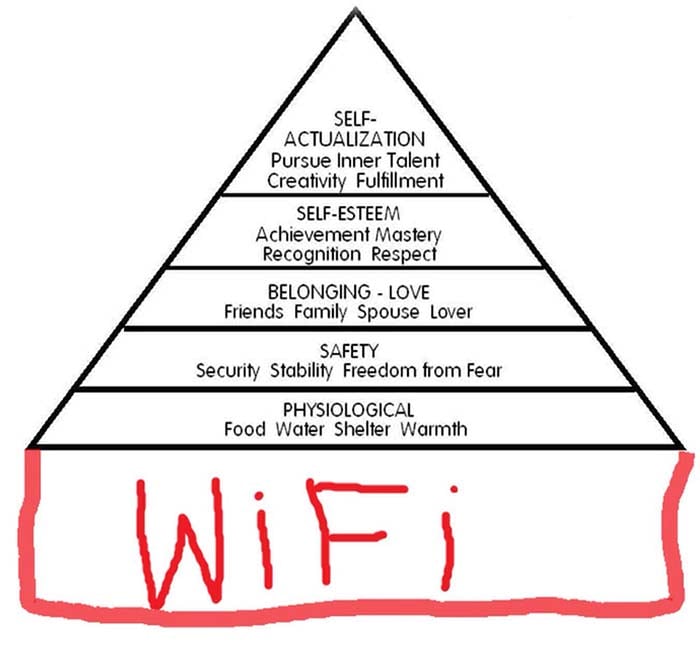
More wifi things used by more people in more corners of the house. Many people do now consider connectivity to be a pretty essential need in their life yet as our wifi demands have increased, many people are still attempting to make do with the networking gear of yesteryear. I was one of those people, at least I was until late last year when I finally lost my mind and installed Ubiquiti's UniFi devices all through the house. Ubiquiti is actually the world's largest producer of wireless access points and their UniFi range is a suite of products that all integrate together to provide this really neat centralised management experience.
I moved on and extended the network out to my jet ski with their Mesh products, did a ground-up build in my brother's house (which I remain jealous of) and just last month, released a free course on UniFi commissioned by Ubiquiti. Clearly, I'm a UniFi convert.
But UniFi isn't for everyone. It's a "prosumer" product which means it's great for everyone from technical people installing it in their homes through to professionals building out entire shopping centres or stadiums with the gear. But it's not great for non-techies; there's both design and setup involved and frankly, a heap of features they'll never need. That's where AmpliFi comes in, Ubiquiti's consumer line for the home. When I wrote the aforementioned course, Ubiquiti sent me out all the UniFi components which went into that build but they also chucked in an AmpliFi box:

Now frankly, I have no need for more wifi; I have enough access points running in my house at present to easily kit out a place 5 times the size. But my parents, well, their wifi wasn't so hot and that seemed like a good opportunity to play with tech bits :) Besides, I've been asked by enough people what I thought of AmpliFi and if they should get that or UniFi so I thought I'd write up the install process then comment on which way I think you should go under what circumstances.
Firstly, here's what's in the box:

What you're looking at here is a base station in the middle accompanied by 2 wireless mesh points. This is the same basic premise as having multiple UniFi access points - you need more connectivity these days than what a single central unit provides so you augment it with remote APs. The base station has the circular interface you see above as well as a bunch of ethernet jacks on the rear:

All three of the units have wifi access points and you place them around the house in order to provide connectivity where required. Like the UniFi gear, it all forms a "mesh" of wifi that devices seamlessly roam between as you move around the house. More so than the UniFi gear, this should be dead simple for pretty much anyone to setup so that's what I want to do - go through the entire process in an entirely non-techie fashion and see how accessible the gear really is to mere mortals.
First impression after taking bits out of the box is that everything feels very Apple-like in terms of packaging and quality. Whereas the UniFi gear is very utilitarian in its packaging (neat, functional but not showy), this is all plastic protective wrap on polished surfaces and a box opening ceremony that's clearly designed to show of the product.
Doing my best "I'm just an average everyday consumer" impression, I start following the instructions (this is hard for me!) which means kicking off with the AmpliFi app on my iPhone. While that's loading, I kill power to the old unit mum and dad have been running for probably the last decade and power up the AmpliFi base station:

Well, eventually I power it up because it took a while to figure out where to put it such that the very short USB Type-C power cable would reach. That's going to be one of the few things I'll fault in this writeup and it's a minor (albeit unnecessary) gripe. I uplink it to the old modem via the WAN port on the back (it has the little globe and blue surrounds on it) because as crappy as that old device is, it's still how internet gets into the house via the built-in ADSL modem. Keep that in mind folks - you still need inbound internet somewhere upstream of the AmpliFi kit. Power up the old modem again, open the app and we're ready to go:
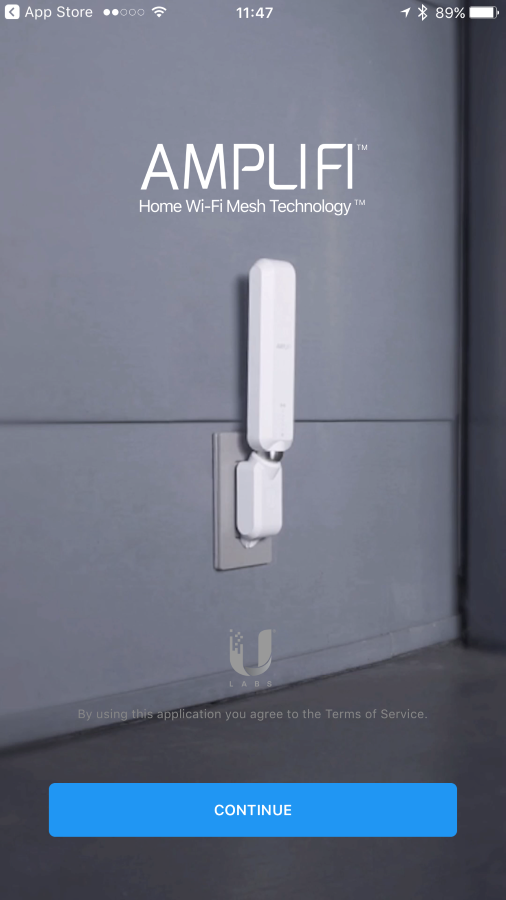
Now about here I should mention 2 things:
- I don't think I've ever setup a wireless access point without a PC before. It's just always "what you did", but not this time.
- You don't have to use a mobile device, you can actually configure everything on the base station itself via the touch screen. Yeah, I didn't know you could control it like this either until I began the setup.
Moving on, you can either setup a whole new system, just a mesh point or connect to an existing one:
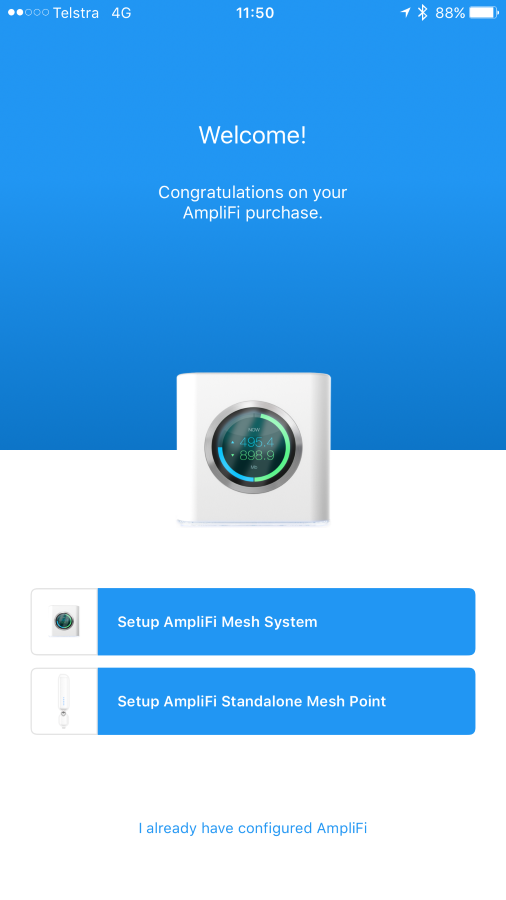
Obviously, this is a newie so I begin the setup which kicks off a step by step wizard which I'd already done anyway by following the instructions in the box:

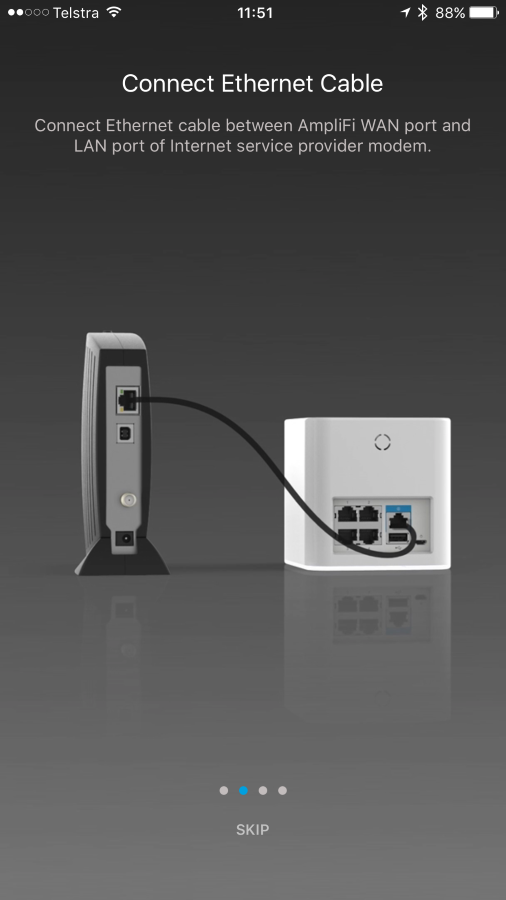


Each one of the steps above animates and shows you precisely what to plug in to where. Putting my everyday consumer hat back on, this is pretty cool and makes it very hard to screw something up. When it's all done, AmpliFi appears:
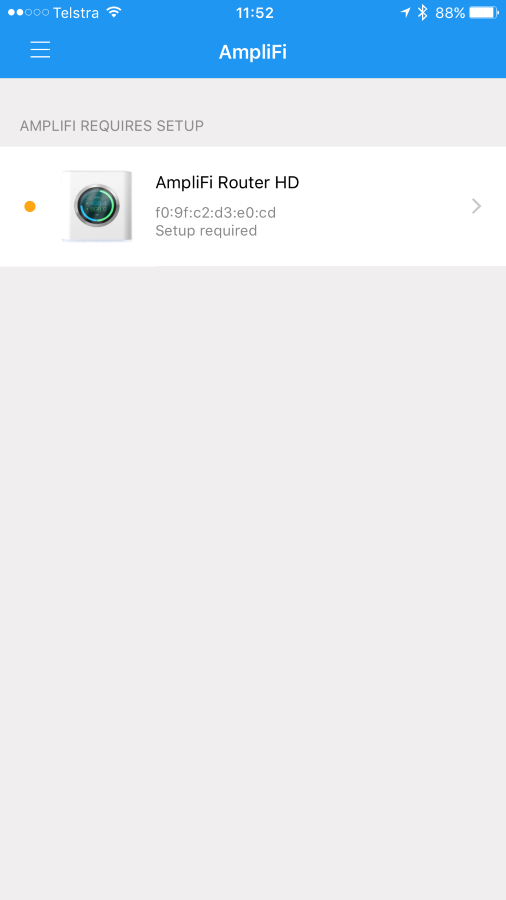
The app actually connects via Bluetooth which is a pretty neat way of initiating the setup. Select it and wait for the connection to be established:
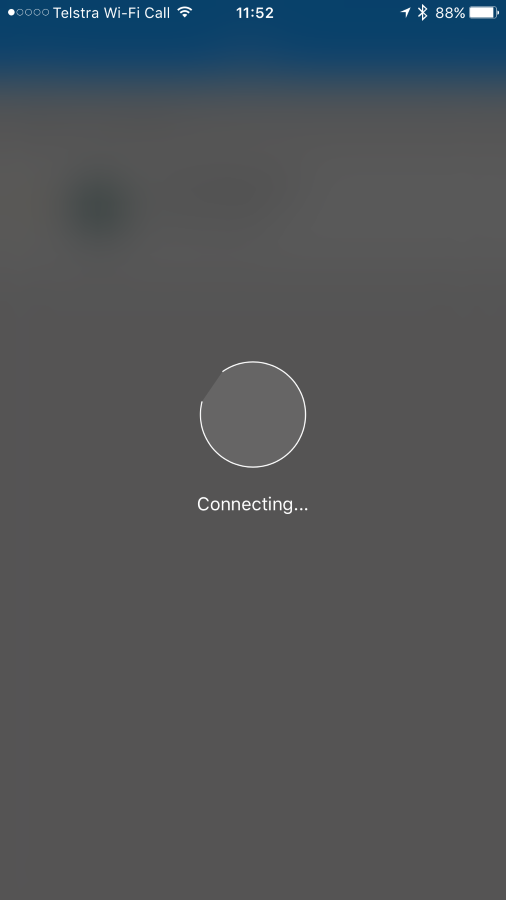
Whilst connecting, the display on the physical unit gives feedback as to what's going on:
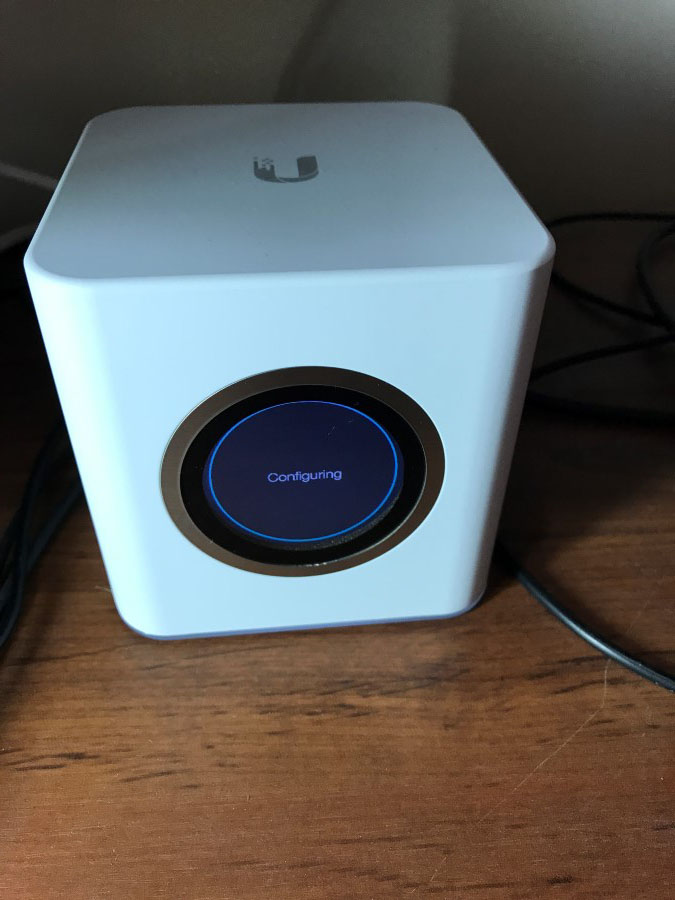
Once that's ready, the app progresses to the setup screen:
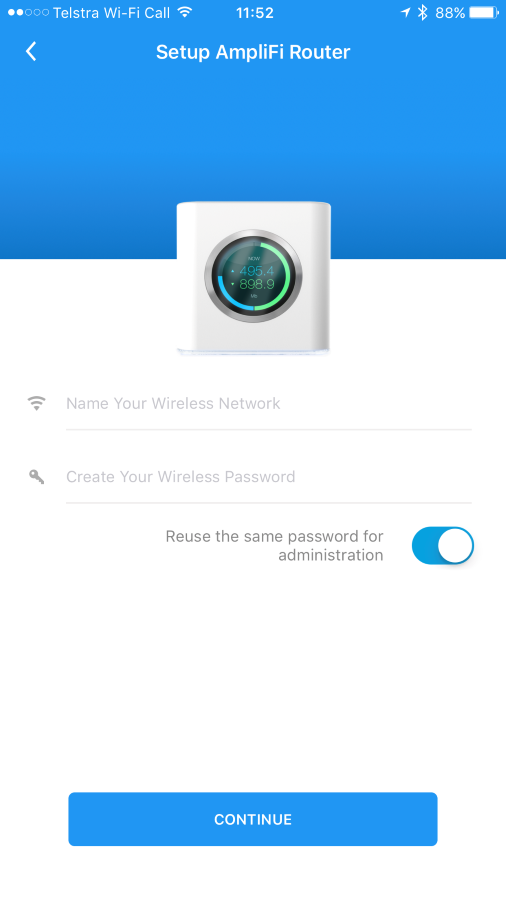
This is pretty self-explanatory but also a reminder of the consumer-centric nature of it. By default, AmpliFi is going to use the same password for connecting to the wifi as it is to administer the whole thing. This makes it easier for everyday folks, but it also means that if you give someone else the password for the wifi you're also giving them the password that allows everything to be reconfigured. Let's not do that:
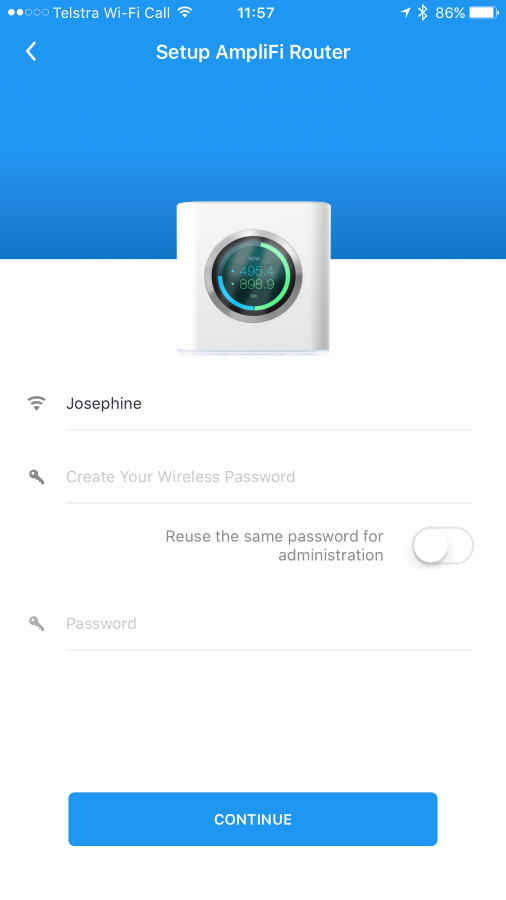
I call the network "Josephine" after the street they live on and elect to define a different password for the admin which causes it to go away and think for a bit:
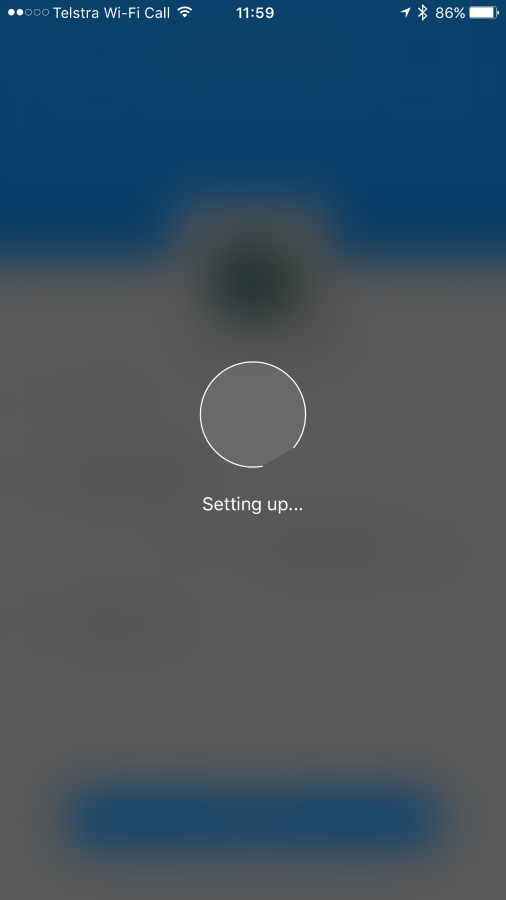
And then we're done:
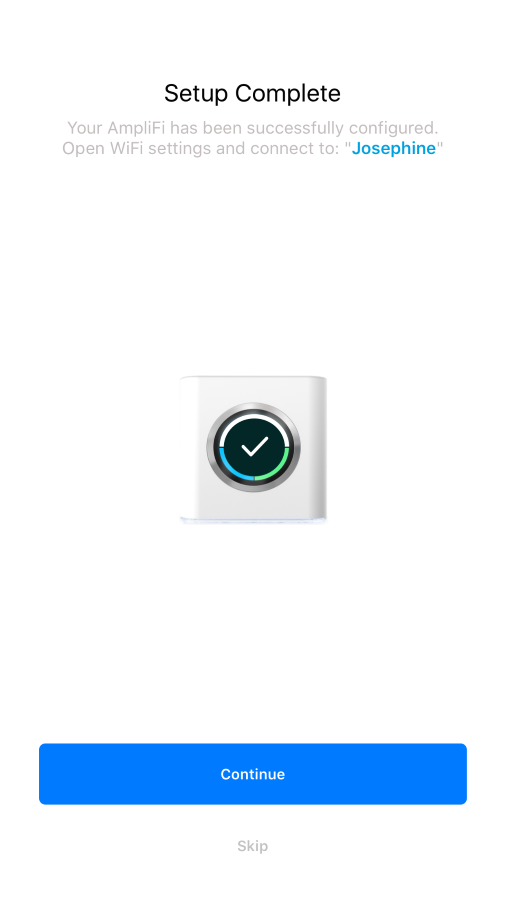
It's only been on Bluetooth up until now so I still need to actually connect to the wifi network which I do next (and yeah, I chose the old network name originally):
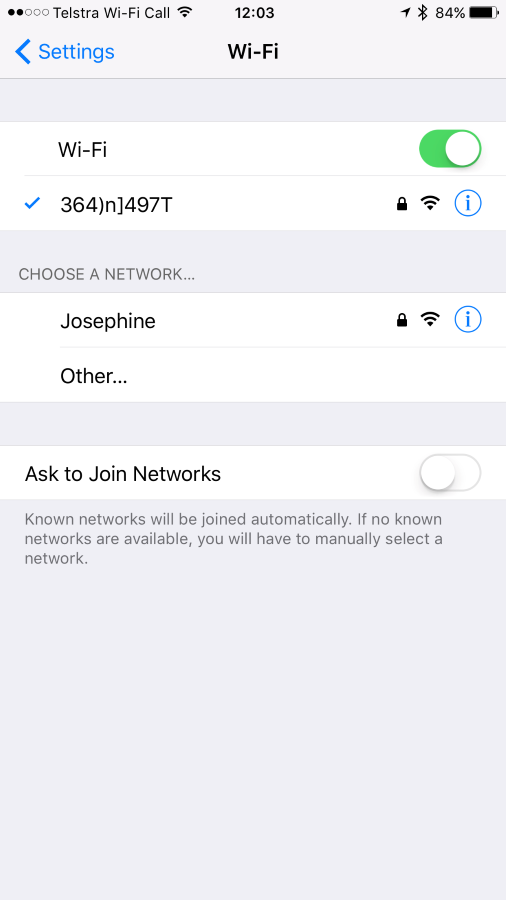
Flick back to the AmpliFi app and I get the first glimpse of the system overview. Apparently, everything is great:
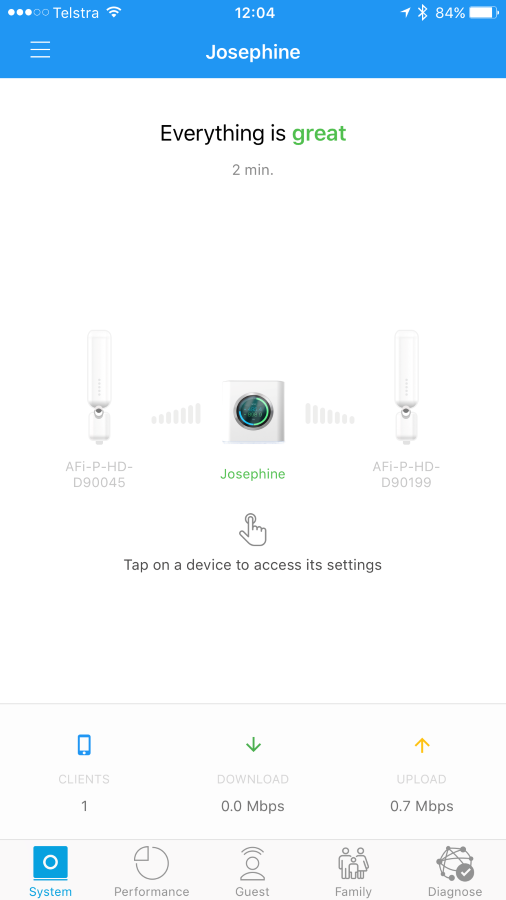
Around this time, the device advises an update is available:

This is one of the things I love about UniFi, namely that even after I bought all the gear, it keeps getting better. I can't remember ever updating my old wireless access points for either security fixes or new features but have since grown used to Ubiquiti pushing out new bits to the UniFi range. Touch the screen above, wait for our lousy Aussie bandwidth to do its thing then it's job done.

Once the upgrade is complete, the base station defaults to the date and time which it's automatically worked out (I assume based on outbound IP address):

Touching the screen causes the unit to cycle through to another display so I flick through each one to see what you get:




They're all pretty self-explanatory so I won't dwell on them here. I connect dad's iPhone too then click on the "Clients" icon in the system page:
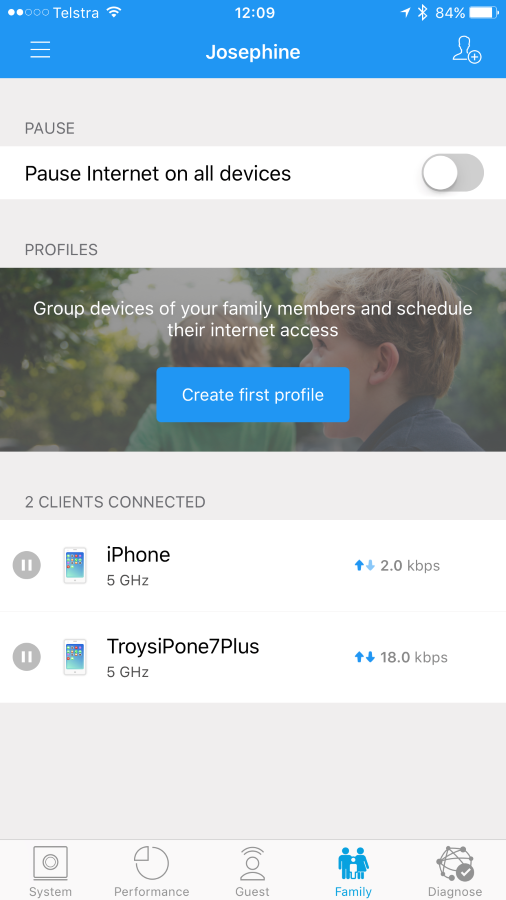
The first thing you see here is the ability to pause internet connectivity on all devices. One area where AmpliFi excels over UniFi is simple access to features like this. You can certainly do this with UniFi, but it's clear this is meant to be a "family friendly" approach. Same again with the ability to create profiles which can schedule allowable periods for devices. Mum and dad won't need this but were we all 30 years earlier on in life, it'd be handy for keeping the kids' internet access under control.
We're seeing dad's iPhone listed then mine under that. The pause button to the left of the clients immediately cuts off internet to that device which again, is far more easily accessible than in the UniFi world. Seeing the bandwidth next to the client is also really useful and I'll give you a great example of why: mum and dad get 4Mbs down. No, not a typo, welcome to semi-rural Australia! If they're sitting there trying to watch some Netflix (and yes, that does actually work with only 4Mbps) and it's buffering like crazy, they can pull out the app and see the PC pulling down an update then just cut that machine off without getting off the couch. That's actually pretty cool.
I drill down on my phone:
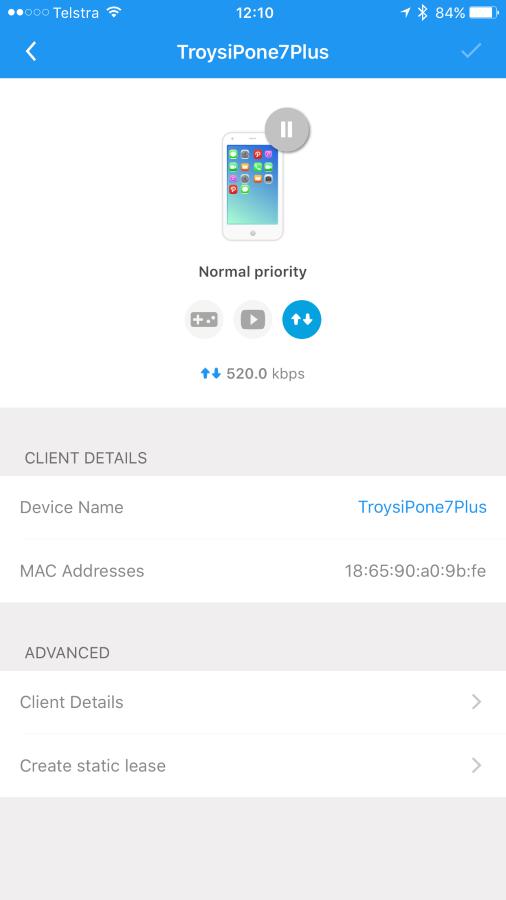
Another big pause button plus the ability to change the device's traffic priority (I later set the Apple TV to "streaming" which should give it a higher priority). While I'm there, I click on my device name and give it a friendlier title then do the same with Dad's too, just like I would with UniFi:
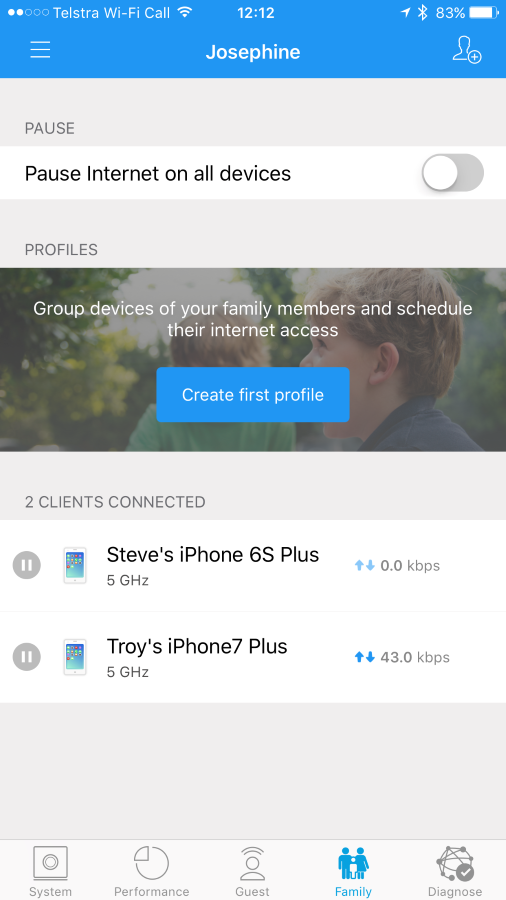
I've never seen the AmpliFi UI so I have a browse around and check out the performance details:
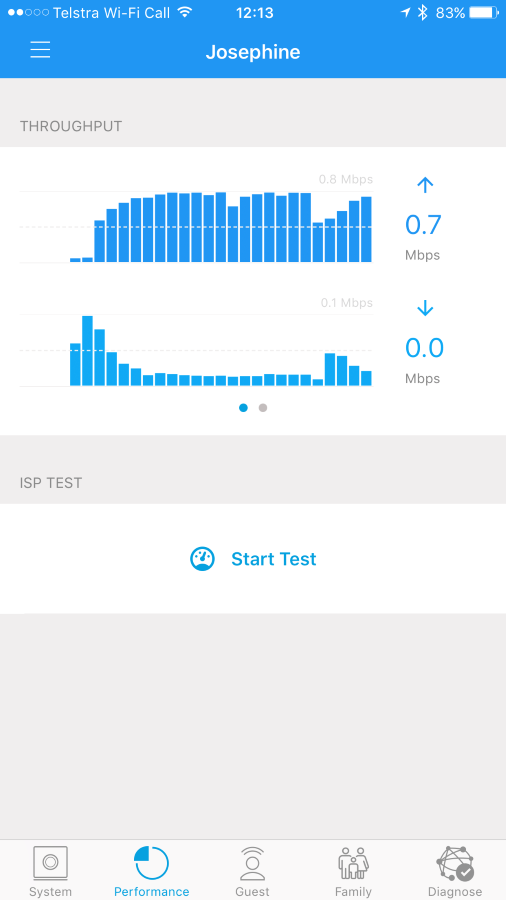
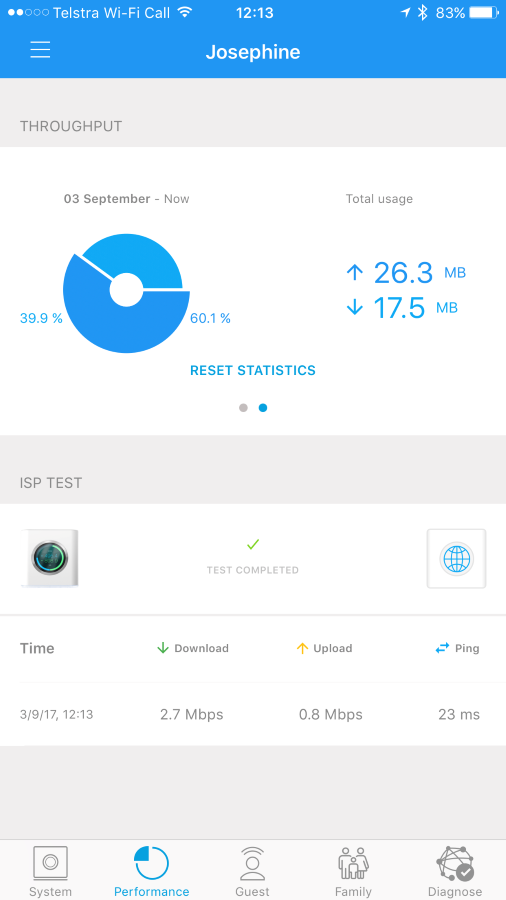
It's some basic throughput info but it's the ability to do an ISP test that I found more interesting. This is not dissimilar to just using Speedtest but I like that it's built into the access point and keeps a history of the results in a central location. Depressing, aren't they? :(
Moving on, I thought I'd check out the "Diagnose" page:
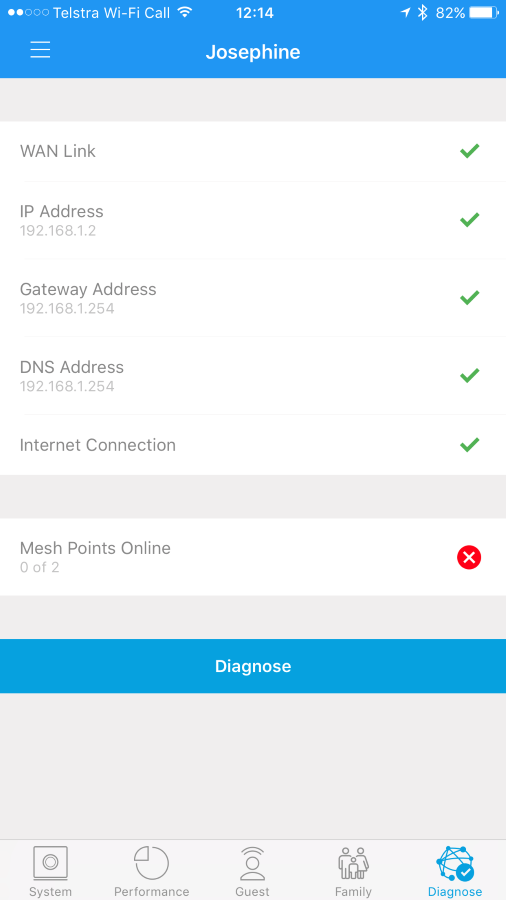
Pretty basic stuff as it stands, but I can see how it'd be useful if things were playing up. But that red mark on the mesh points has gotta go so it's time to plug one of those in. We go down to the very far end of the house to the spare room and plug in a mesh unit:
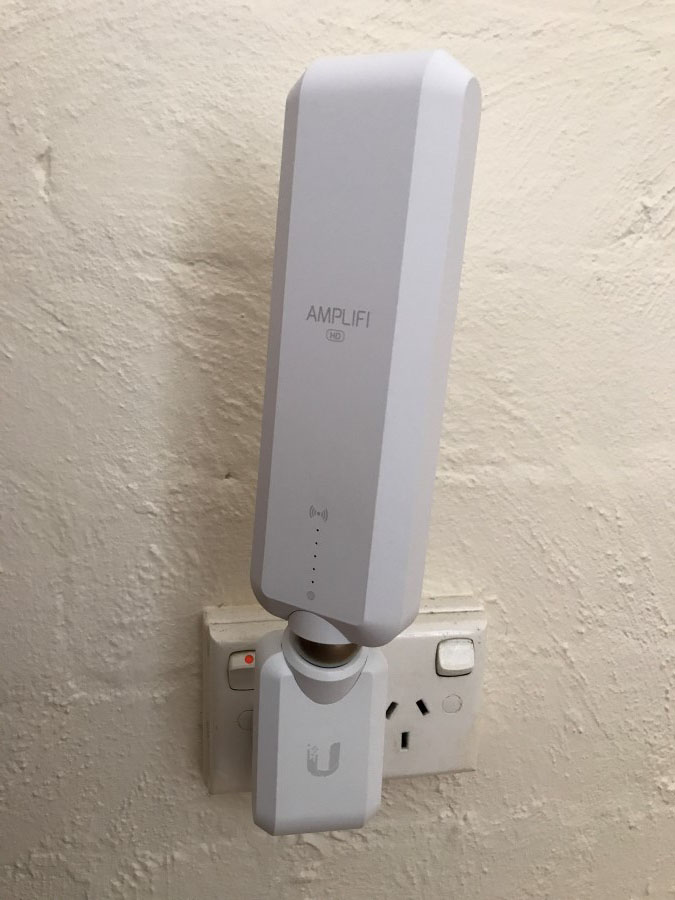
The lights animate in a fashion that implies it's looking for a signal. A few minutes later, just the 2 bottom ones remain lit. I open up the app again and see the unit now connected:
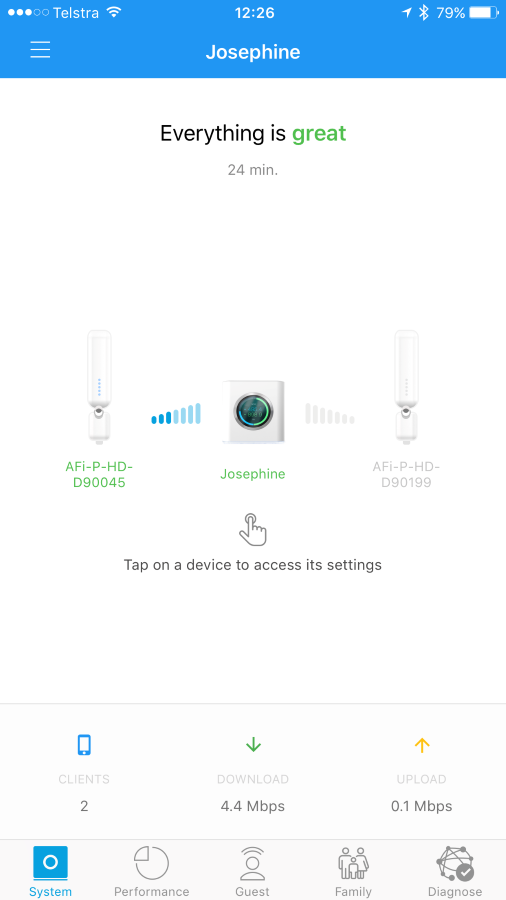
From a "how easy is this to use" perspective, this is an absolute no-brainer. The mesh point was automatically identified and joined to the network, I didn't need to do a thing. All the times on the top of the iPhone are legit too - I first opened the app at 11:47 and 39 minutes later I had the base station configured, devices connected and named plus the mesh unit joined to the whole thing. Plus, I screen capped stuff, took photos and started drafting this post :)
I drilled down on the mesh unit by clicking on it in the image above:
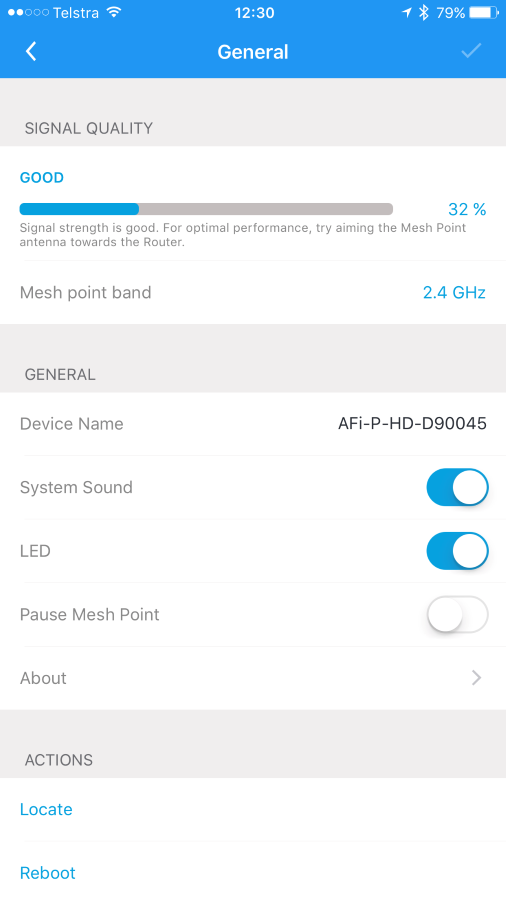
The signal strength is the main thing that stood out at me, that and the use of the 2.4G network rather than 5G. This is at the absolute other end of the house with many walls and rooms in between including a laundry with a hot water heater in it, a bathroom with tiled walls, a toilet, a kitchen and a dining area so signal strength was always going to cop it. I angled the antenna as best I could (it swivels on a magnetic base), but that was the best I could get.
Time for the other mesh unit and I put this one in the rumpus room which causes the lights to do the same dance. That takes a few minutes so I go off and connect a bunch of other devices to the new network. Shortly later, 3 lights remain illuminated on the second mesh unit:
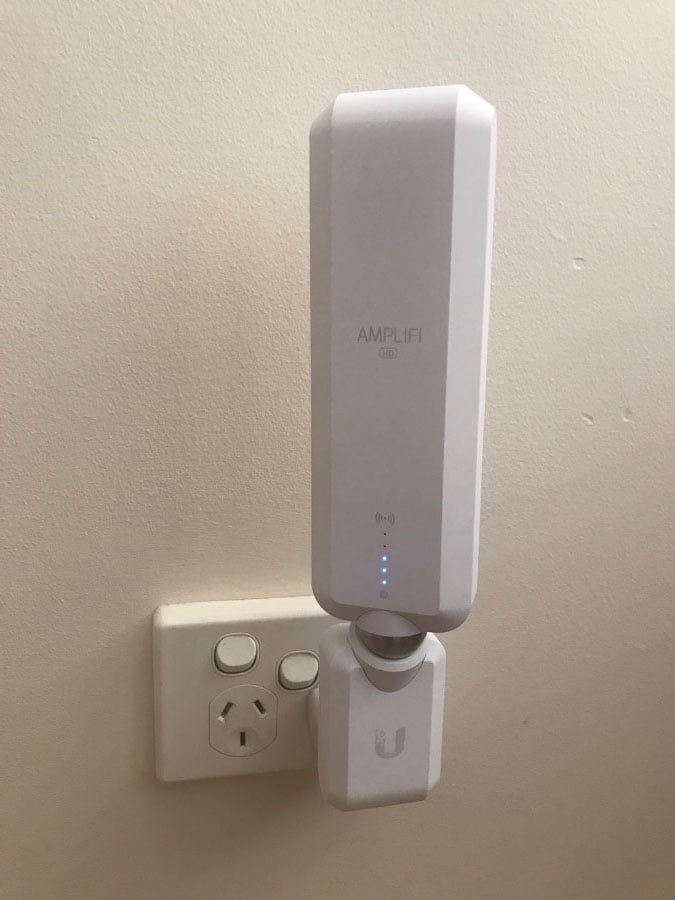
Back in the app, I drill down into both the mesh units and name them in a more logical fashion then jump back to the system page to review it all:
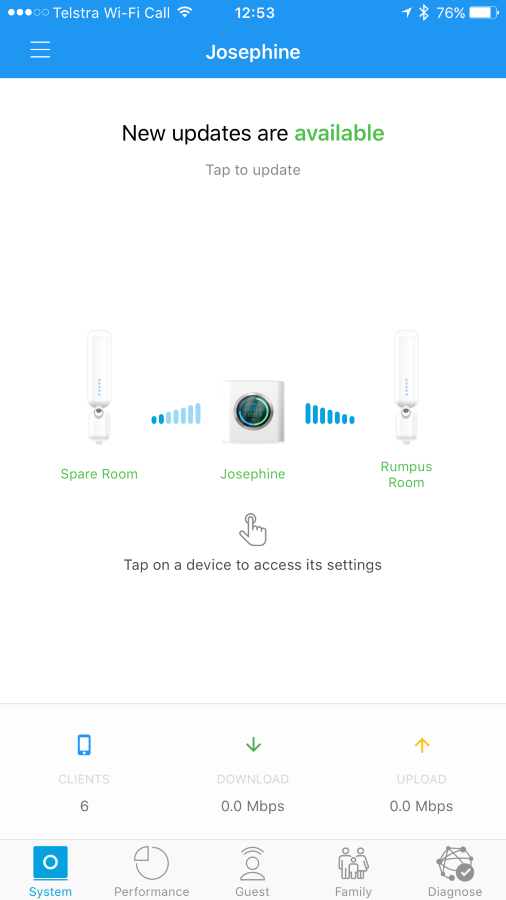
Clearly the rumpus room has a better signal quality and I also note it's connected over 5G (faster speed but less range). That stands to reason as there's a lot less stuff between it and the base station. It's only a little bit closer physically, but there's a lot more open space. You can get a rough sense of the positioning from the overview below with the spare room towards the left of screen and the rumpus room towards the top with the base station at far right:

This is all looking pretty neat now, but it looks like there's more updating to be done:
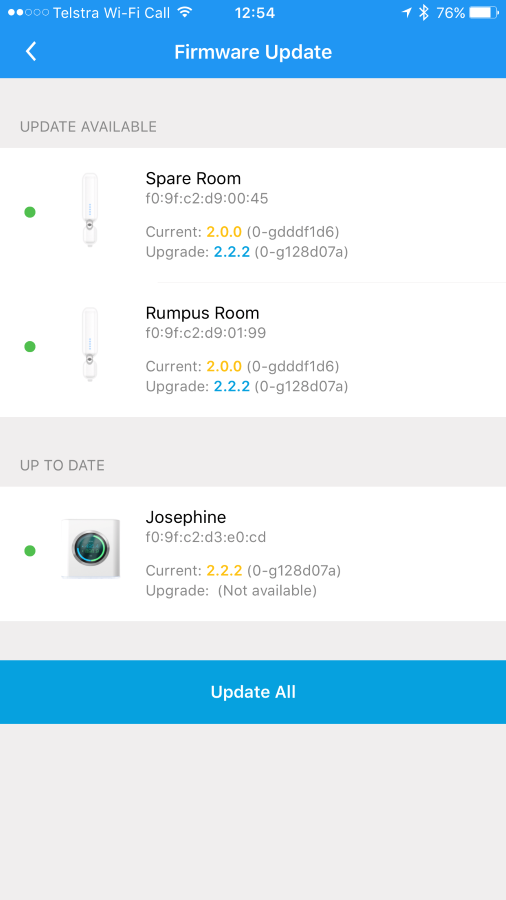
The mesh units obviously run firmware too and between the time they've shipped and we've eventually installed them, updates have landed. As the updates begin, the mesh units drop off the system page:
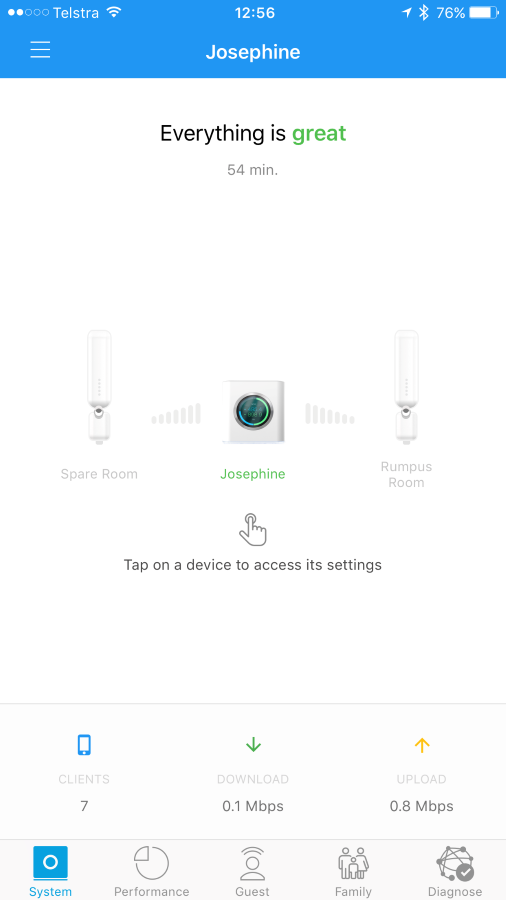
Just like the UniFi range, access points can come and go and clients will simply hop to whatever is still available. Having spent a heap of time with UniFi now, the family ties are obvious, they just manifest themselves here at a higher level that's more consumer friendly.
While the mesh units are updating, I connect the Apple TV then set the client to be optimised for streaming:
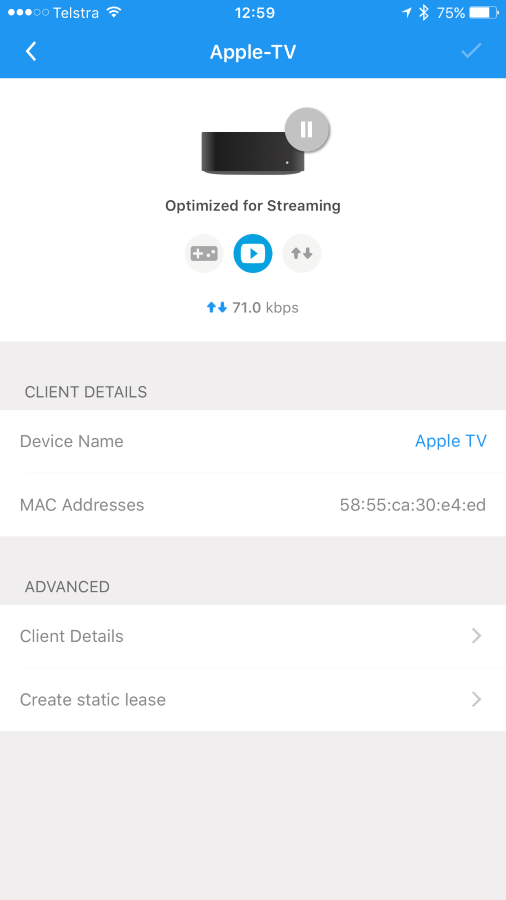
A few minutes later and the mesh units are back online:
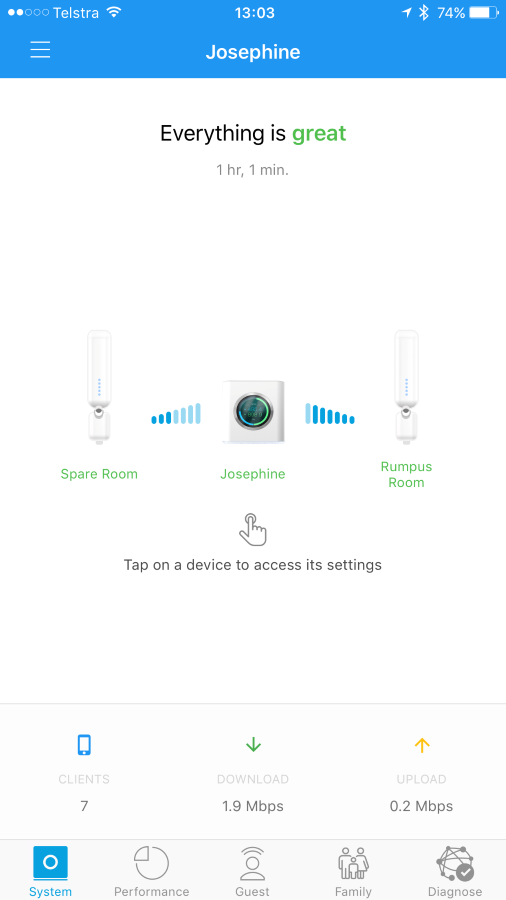
I wanted to have a play with the guest network while I was there. There's no problem doing guest networks with the UniFi gear (at least not if you're a techie), but I could see it being a challenge for everyday folks. I jump in and take a look at the AmpliFi interface:
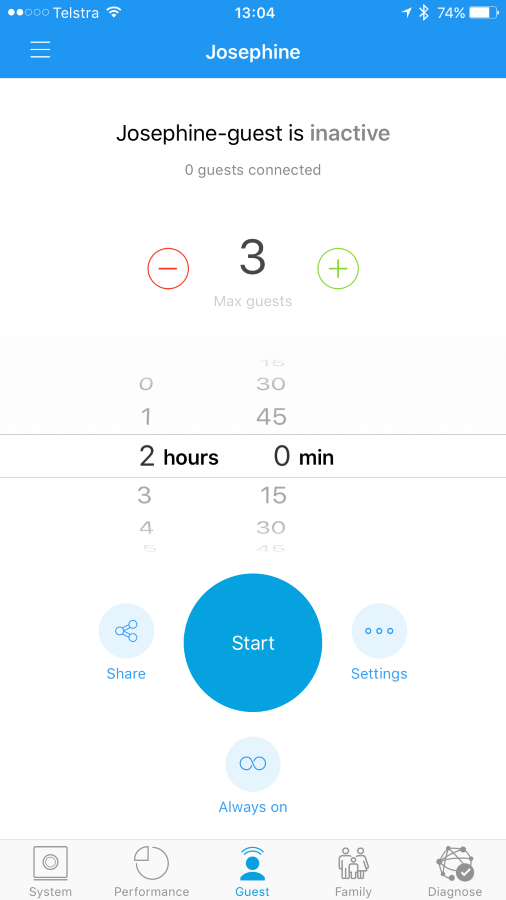
The guest network name defaults to the name of the primary one with a "-guest" suffix and allows up to 3 guests for a predefined period of time before the network will be turned off. From a UX perspective, this is good as it's immediately clear. I start the network:
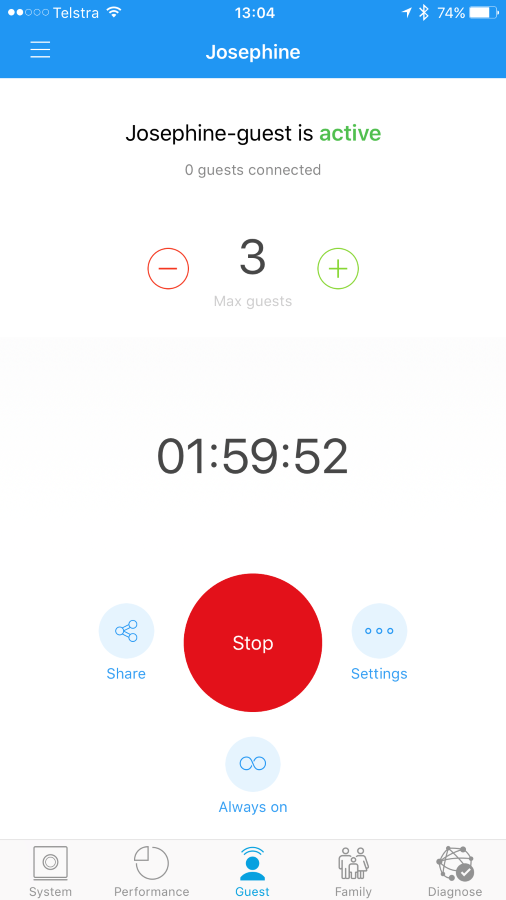
Seems easy enough so I grab another machine and look for the network:

Um, "Open"? Turns out the guest network defaults to not being password protected. That's not going to do so it's back to the AmpliFi app and into the settings where the security can be changed to something more appropriate:
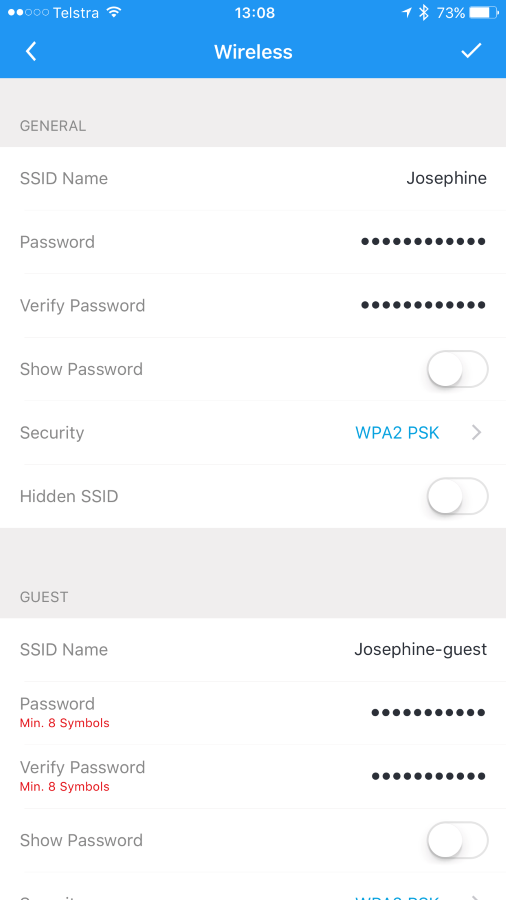
I'd prefer to see WPA2 on by default. I get that this is about minimising friction and that the network may only be active for a little while, but I worry that you'll end up with people having an open network for a longer period of time and putting themselves at risk. In mum and dad's case, I create a password that won't be hard for guests to enter but will keep out those who aren't meant to be in there. Looking at it again yields a much more pleasing result:
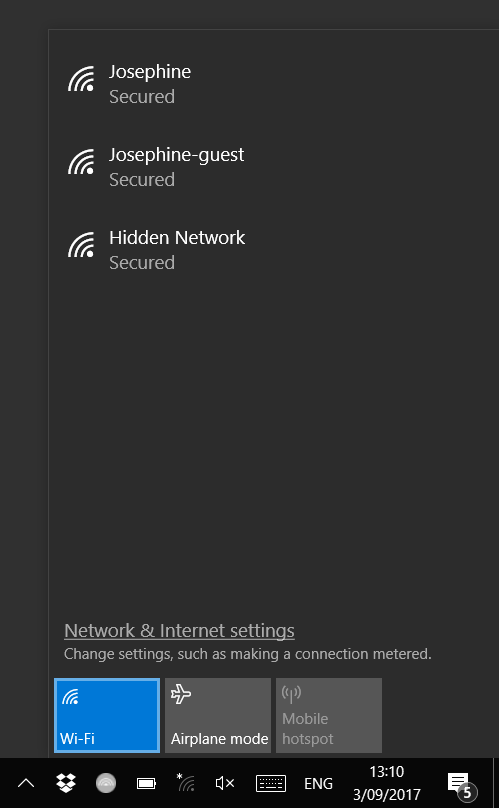
I connect to the network and then out of curiosity, grab my iPhone and look at the client details:
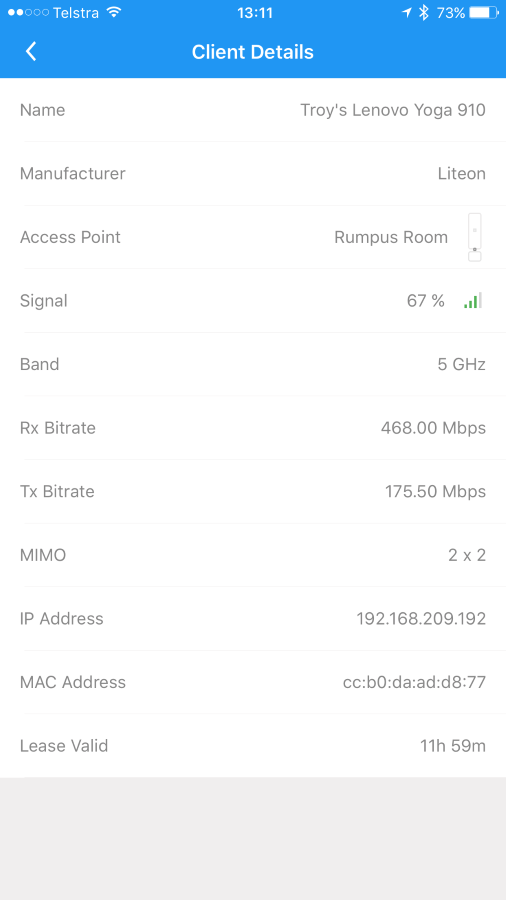
This is again reminiscent of UniFi in terms of the breadth of data exposed. My Yoga 910 has connected to the rumpus room mesh unit over 5G and has a 67% signal strength and a fantastic connection speed (too bad about the internet speed once it makes any outbound requests...)
Jumping back to the diagnostics now, it looks like we're all done:
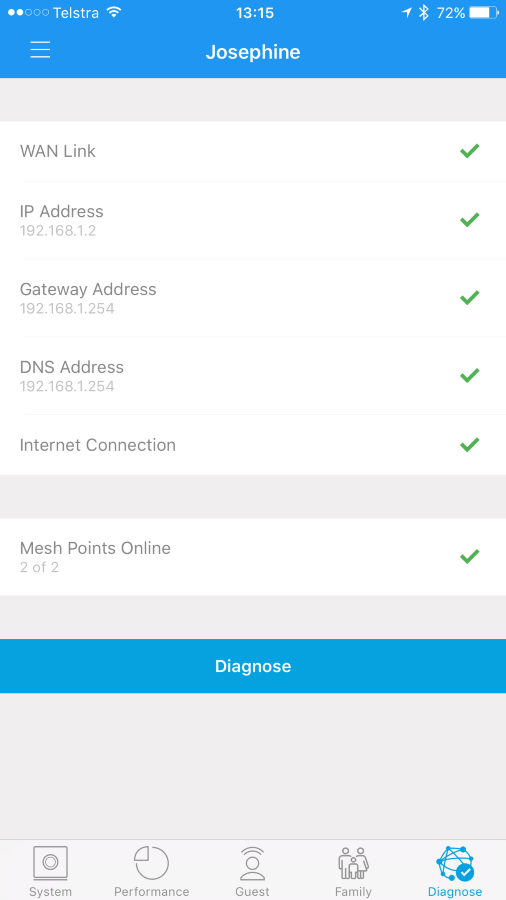
I connect all the remaining devices and review them in the app:
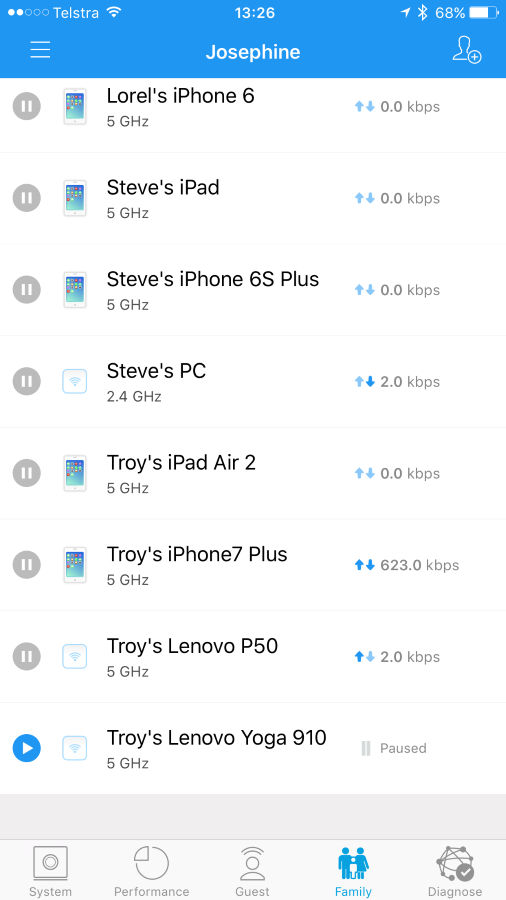
Just for kicks, I've paused the connection on my Yoga 910. Every time I do that, the base station beeps and the lights flash whilst immediately killing the internet connection on the device. This could provide endless "entertainment" for folks wanting to mess with their kids :)
Finally, because the old hardware is now just there to provide internet, I killed the wifi on it (I'll set it merely to run in bridge mode next time I visit):
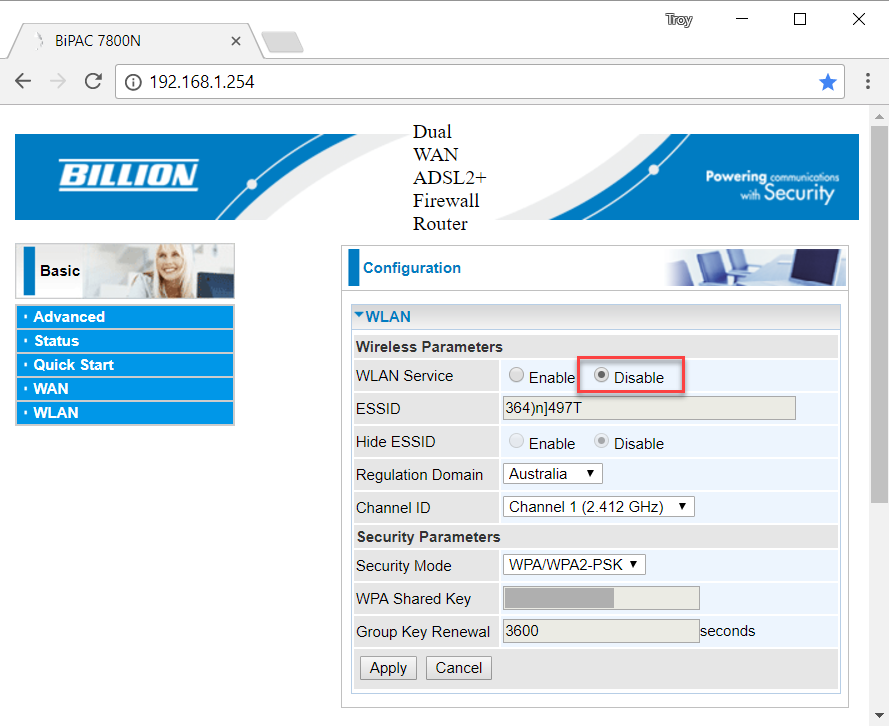
So that's all the fundamentals and looking back on it with my consumer hat on, it was definitely the easiest wifi setup I've ever done. You can still drill down into the settings of that base station unit and tweak all the usual things like port forwarding and DHCP, but that's stuff your everyday folks are rarely going to touch. Have a read through the AmpliFi user guide if you'd like to better understand all the options there.
I installed all this yesterday, walked around a bit and made sure devices roamed and reached a good distance outside then left. Subsequently, I can't comment on the long-term performance or how it behaves with a heap of devices or any other attributes that are only observable over time, but given Ubiquiti's reputation for quality and how rock solid all the UniFi builds I've done have been I think it's a pretty foregone conclusion. By coincidence, I bumped into one of my neighbours the day before doing this install and he'd rolled out AmpliFi after I'd shown him the box of bits Ubiquiti sent me. He was rapt - totally sorted out his dead spots, he had the kids under control and he now wanted to invest in the company (he works in the finance industry), so that's pretty positive feedback.
The only real gripe I have (other than the power cable length), is that I'd like some more "secure by default" approaches. I understand why they're reusing the admin password by default and not protecting a guest network by default, but I'd like to see them nudging people in the right direction. It'd only take a short sentence underneath to do it: "Using the same password could allow anyone you share it with to reconfigure your network". But of course, in terms of a prospective purchaser, the security is still configurable anyway.
So, AmpliFi or UniFi? Well firstly, if you've got an existing network that covers everywhere you need and it performs fine, you may not want either. You'd have to actually need some of those features that AmpliFi offers above and beyond your old gear to justify it. Ok, either need or "want" because it is pretty slick and features like scheduled hours for the kids, traffic prioritisation and good visibility of which clients are sucking down data (and the ability to pause them), are really pretty neat. But you need to remember that this is a cost on top of an existing modem so for many people that will mean having whatever basic device it is the ISP shipped them then going and spending money on AmpliFi too.
If you're an everyday non-techie consumer or are tech-minded but simply don't need features beyond what I've described here, you'll be very happy with AmpliFi. My friend Scott Hanselman recently installed AmpliFi and he's certainly a very techie bloke who is very happy with the decision. AmpliFi does actually do some things UniFi doesn't too; it's more accessible to perform a range of tasks plus the base station with the real time readouts is actually pretty cool and if I'm honest, I wish I had something to that effect myself.
There are multiple cases where UniFi makes more sense and the first is in scenarios like the install I did in my brother's house. We did a ground-up install whilst he was renovating which meant putting in-wall access points in every room and running Cat6 back to a central patch board and switch. This is a very neat install which has fantastic coverage plus gives him a couple of RJ45 jacks in every room (one with PoE). In a perfect world, this is what you want in your house.
In my house, the whole place was already wired with a couple of jacks in every room and a patch board in the garage. Plugging UniFi access points directly into a wired connection is always going to yield a better result than AmpliFi mesh units wirelessly up-linking to the base station through walls and floors and that sort of thing. Plus, there's a lot more options in terms of how the network is designed given how many different styles of access point and switches there are (check out my free UniFi course for more on this).
There's a heap more control and configurability with UniFi because it's meant to be used in far more complex configurations. The sort of things I mean here is everything from deep packet inspection (which devices are talking to which external services), automatically generated topology maps (a visual map of what's connected to where) and a huge amount of configurability on each AP itself (channel width, transmit power, minimum RSSI etc). Thing is though, you need to decide if that's any use to you.
Lastly, a determining factor is inevitably cost. I spent over A$2k setting my house up with UniFi. Admittedly, I did go a bit overboard but it was about the same for my brother's setup too. You can definitely get in much cheaper than that - less than half if you're frugal - but you can get into AmpliFi for only a couple of hundred bucks. That's just the base station that'll still give you all the features above but without the additional range from the mesh units, you're looking at well over $500 for the setup I put into mum and dad's. But for many people, that'll easily be worth it for the sanity and productivity of actually having reliable internet everywhere!